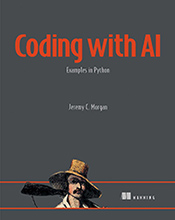Mastering NGINX
In this tutorial, we’ll explore how to change the default page in NGINX, a crucial step in customizing your web server. Learn why and when to modify the default page, and follow our step-by-step guide …
Updated September 21, 2024
In this tutorial, we’ll explore how to change the default page in NGINX, a crucial step in customizing your web server. Learn why and when to modify the default page, and follow our step-by-step guide to achieve professional-looking results.
What is the Default Page in NGINX?
The default page in NGINX is the welcome message displayed to visitors when they access your website’s root URL (e.g., http://example.com). This page is often referred to as the “index.html” or “welcome page.” By default, NGINX serves a simple HTML page with a “Welcome to nginx!” message.
Why Change the Default Page?
Changing the default page is essential for several reasons:
- Branding: Customize the welcome message to reflect your organization’s identity and style.
- User Experience: Provide a more informative or engaging introduction to your website.
- Security: Avoid revealing that you’re using NGINX, which might be a security concern in some environments.
When to Change the Default Page?
You should change the default page in the following scenarios:
- Production Environment: Always customize the default page in production environments to ensure a professional image.
- Development Environment: Modify the default page during development to test and validate your website’s layout and design.
Step-by-Step Guide: Changing the Default Page
To change the default page, follow these steps:
Step 1: Locate the Default Page File
The default page file is usually located in the /usr/share/nginx/html directory (this may vary depending on your Linux distribution). You can verify this by running the following command:
sudo find / -name index.html
This will help you locate the default index.html file.
Step 2: Create a New Default Page File
Create a new HTML file with your desired content. For example, create a file named custom-index.html in the /usr/share/nginx/html directory:
sudo nano /usr/share/nginx/html/custom-index.html
Add your custom HTML content to this file.
Step 3: Update the NGINX Configuration
Update the NGINX configuration to point to your new default page file. Open the main NGINX configuration file (usually /etc/nginx/nginx.conf) and add or modify the following line:
index custom-index.html;
This will instruct NGINX to serve your custom-index.html file as the default page.
Step 4: Reload NGINX
Reload the NGINX service to apply the changes:
sudo nginx -s reload
Alternatively, you can restart the NGINX service using:
sudo systemctl restart nginx
Your custom default page should now be displayed when accessing your website’s root URL.
Best Practices and Considerations
When changing the default page, keep the following best practices in mind:
- Test Thoroughly: Verify that your new default page is working correctly by testing different scenarios and browsers.
- Backup Original Files: Always backup the original
index.htmlfile before modifying or replacing it. - Security Considerations: Be cautious when revealing sensitive information about your website or organization.
Conclusion
Changing the default page in NGINX is a simple yet powerful way to customize your web server’s welcome message. By following these steps and best practices, you’ll be able to create a professional-looking introduction to your website that reflects your brand and style.